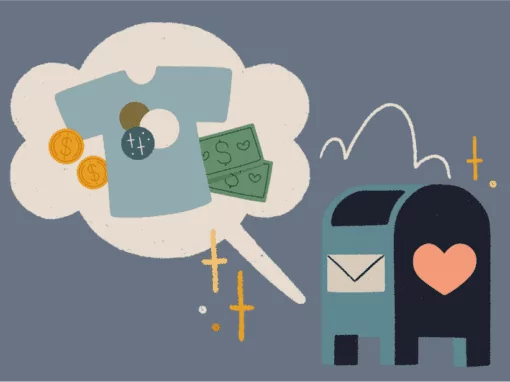When your nonprofit organization launches a campaign on Bonfire, you’ll get access to your very own organization profile page (org. profile page). This page is your home to highlight information about your organization, show off fundraising stats, highlight your Bonfire Store, your active campaigns, and showcase any Giving Campaigns that are fundraising on your behalf.
Before you share your profile with all of your supporters, let’s look at a few ways you can customize your page to personalize it and really make it shine.
Add Your Logo
The first customization we recommend for your profile page is adding your nonprofit’s logo. Your logo will be used as your avatar on your page, as well as within your Organization Information box that appears on all campaign pages created by you or launched on your behalf. For easy image uploading, make sure your logo is a .JPG or .PNG file (up to 5 MB). Using your nonprofit’s logo as your profile photo will help keep your branding consistent, get your name out there for people to see, and will make it super easy for your supporters to find your page. Rock your logo loud and proud!
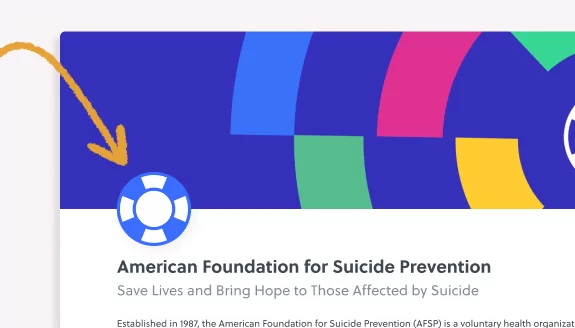
Add a Header Image
Now let’s customize your org page by adding a header image. Header images fill the entire top section of your organization page and offer the opportunity to add fun and eye-catching content that tells the story of your nonprofit. Your header can be a photograph, illustration, or even a plain color. When selecting your header image, choose a .JPG or .PNG file that is 5 MB or less. We recommend sizing your image to 2688px by 600px to fit the proportions of the header.
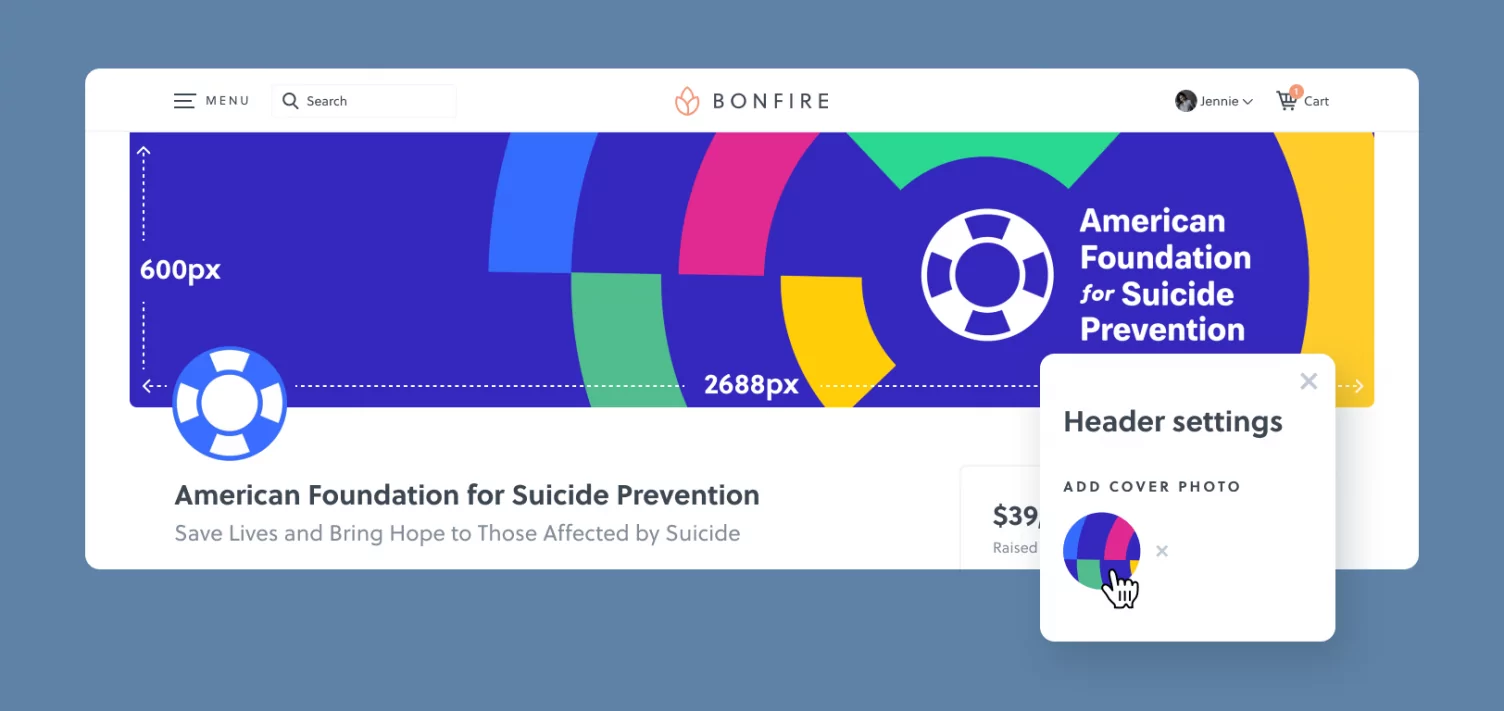
Once you’ve uploaded your header image, you can add a custom color overlay and adjust the opacity to your liking. If you prefer not to add an image to your header, you can choose to make your header a solid color instead. Choose from one of the default colors we offer, or use a hex code to add your own customized color. Header images are a simple way to add vibrancy to your organization profile page.
Customize Your Tagline
Your tagline is the first thing buyers will read when they visit your organization profile page. It’s important to make sure your tagline is an attention-grabbing statement about your nonprofit. This statement helps buyers understand why it’s important for them to invest in your Bonfire campaign.
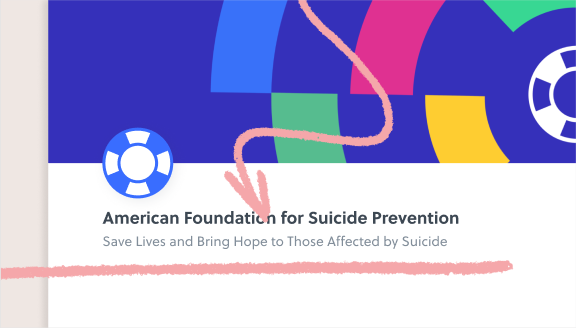
If your organization has a mission statement that it regularly uses, go ahead and include that! If you need to come up with a tagline, host a quick meeting so your team can decide on one together! Your tagline draws people in to continue reading about your organization and your cause. Be specific and direct with your tagline, but remember to also have fun with it! Think of your tagline as a welcoming wave for your organization’s profile page.
Customize Your Bio
Your organization profile page is a place for buyers to learn more about your nonprofit and the work that you do. Use the bio section on your page to tell your story. Describe why you started your organization, what your goals are, and how you are acting on those goals and bringing about positive change. Give your supporters a look into your world. Do you have photos or videos of your organization’s work in action? Is there a quote from someone on your team that sums up the work of your organization? Go ahead and include that quote!
Feel free to add anything and everything that brings personality, uniqueness, and a sense of human connection to your page.
Include Links to Your Website and Social Platforms
To ensure your supporters can connect with you in multiple ways, add links to your nonprofit’s website and social platforms. Bonfire makes it easy to include links to Facebook, Instagram, Twitter, and more, right on your organization profile page. This way supporters can easily access your various accounts and further follow along with your nonprofit’s journey.
Pin Your Favorite Campaigns
Your new org profile page allows you to promote and share all of the Bonfire Campaigns that are actively fundraising for your nonprofit. On your page, you’ll see a few different places where your custom products will be featured. Each of these sections can be edited, reorganized, or even hidden, depending on your needs.
Link Your Store
If your organization has an online merch store on Bonfire, it will also be highlighted here on your org profile page. That way, your supporters can easily view the products available in your store right here on this page. This makes your org profile page a one-stop shop for supporters as well as potential buyers.
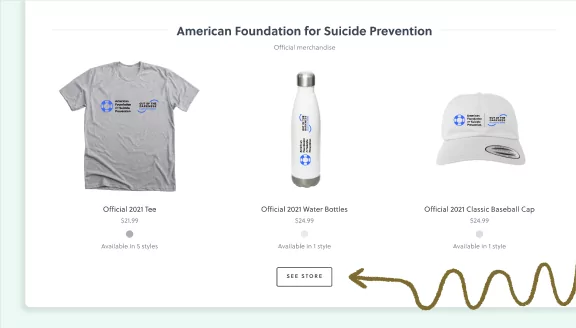
Highlight Your Active Campaigns
You will also have a section on your org profile page that highlights active campaigns being run directly by your nonprofit. Within this section, you can pin campaigns to the front of the lineup. This allows you to feature specific products you want to highlight. Pinning campaigns can be beneficial if you:
- just launched a new t-shirt campaign for an upcoming event or occasion and you want it to be front and center for your supporters to be able to find it easily.
- have an evergreen campaign that’s a favorite amongst your supporters and is always active. This is typically a custom shirt that features your logo or a popular tagline.
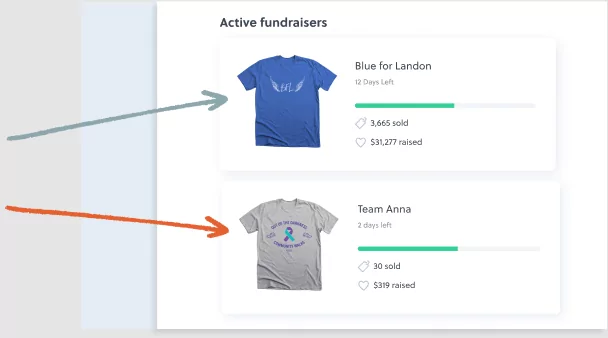
Promote Your Supporters Giving Campaigns
With our new Giving Campaign feature, anyone can launch a campaign and have the proceeds sent directly to the nonprofit they’re raising money for. This is an incredible opportunity for supporters who want hands-on involvement in fundraising for a cause. When your supporters launch a campaign that’s connected to your nonprofit, their campaigns will begin to appear in the Giving Campaigns section of your org. profile page.
You can use the pin feature here to showcase your favorite fundraisers that have been launched on your behalf at the top of this section. Perhaps you want to display the top-performing fundraisers at the front of the list, or maybe you’d like to celebrate the most recently launched fundraiser? This section can be arranged however you would like. You can also use this section to showcase campaigns that are actively fundraising for an upcoming event. These events could include a 5K race, an awareness day, or any other peer-to-peer events that your nonprofit organizes.
Reorder the Layout
When editing your org profile page, you will notice that you have the option to move sections up or down. Deciding where certain sections live on your page lets you choose which sections your supporters will see first. When reordering the layout of your page, think about what is most important to you and put those sections first.
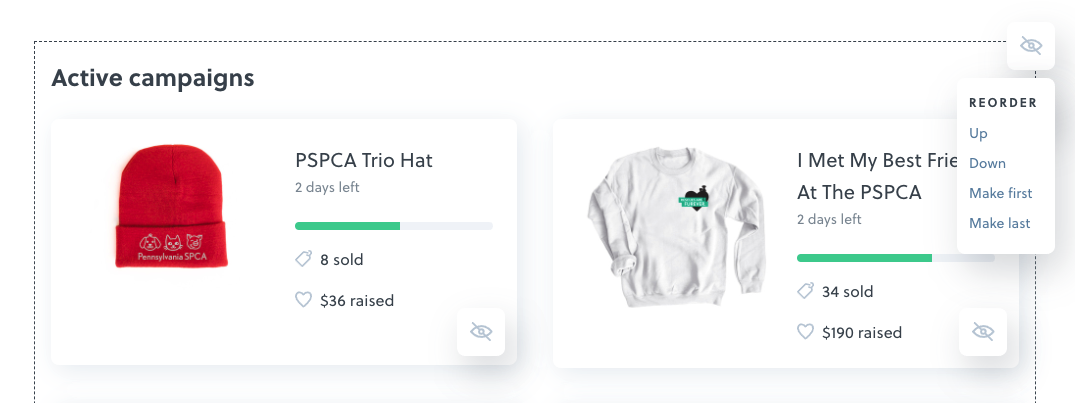
Hide Certain Elements and Sections
You also have the option to hide certain elements or sections if you prefer not to use every part of the layout. If for any reason you want to hide the following elements, you are able to do so:
- Individual Campaigns in the Active and Giving Campaigns section – you may choose to do this to keep your org. profile page clean and focused on specific initiatives or events that might be happening.
- How much money you’ve raised – Bonfire displays the lifetime dollars raised across all Campaigns launched by your nonprofit organization and all Giving Campaigns launched on your behalf. If this is a number you’re hoping to grow, you can hide this number until you’re ready to show it off to the world.
- How many people have supported your organization – this shows the number of supporters your organization has had across all campaigns you’ve launched, as well as all Giving Campaigns launched on your behalf. You may choose to hide this number as your nonprofit is first getting started with Bonfire.
You can also hide entire sections of your profile if you wish. These sections include:
- Your Store
- Active campaigns
- Giving campaigns
- Organization profile details
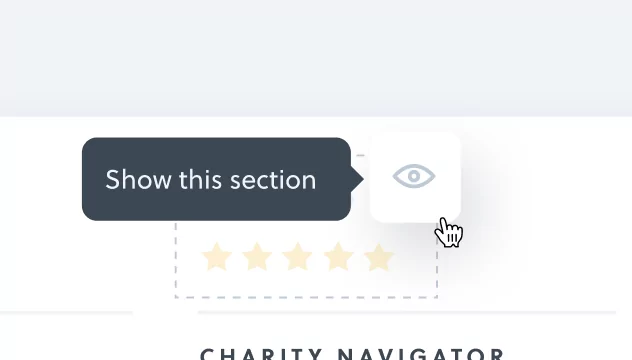
Final Tips
Once your org profile page has been created and customized to your liking, you should share it with your supporters! Include your org profile in upcoming emails and newsletters, share it across all of your social media platforms, and be sure to add a link to it on your website. Encourage supporters to share your org profile page out as well. The more active your profile is, the better! Widening the reach of your org profile page to new audiences has the potential to attract new potential donors and supporters.
Take Advantage of Our Peer-to-Peer Fundraising
Peer-to-peer fundraising is an amazing way to get your supporters engaged in your fundraising efforts. Use Community Fundraising with Bonfire for annual fundraising events like:
- 5ks
- Auctions
- Awareness days
Especially in this unique season, it’s important that your nonprofit has robust options for online fundraising. With Bonfire, you can run virtual t-shirt fundraisers from the safety of your home, all while supporting your nonprofit.
If your organization is already verified on Bonfire, then you can access your profile from the Organization tab in your Account Dashboard. If you’re not verified yet, you can sign up below and claim your profile for free.